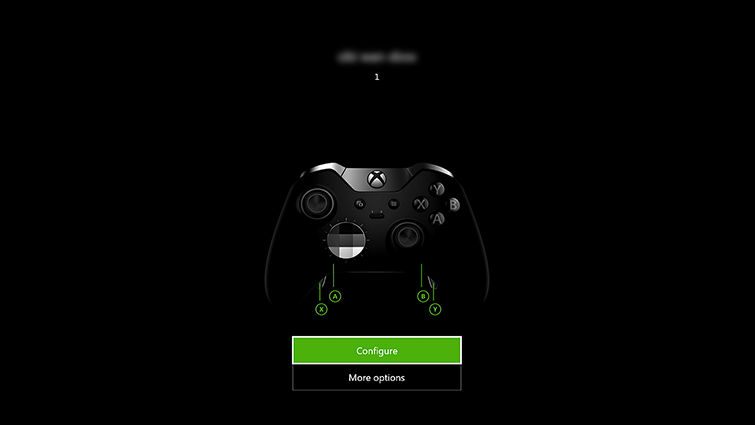This degree of personalization will allow gamers to adjust what each button does to their own discretion. If your fingers have muscle memory to hit a trigger button to attack enemies as opposed to the X-Button, then you can change it to make playing a more comfortable experience.
There are three ways to access and configure the remapping for your controller:
Launch the Xbox Accessories App Settings > Ease of Access > Button Mapping Settings > Kinect & Devices > Devices & Accessories
From there, you just choose what you want to change and hold down the default assigned button, then press which button you want that function to map onto.
Users reconfiguring a standard controller will be able to change button functions, swap thumb sticks, swap triggers, and invert the Y-axis on thumb sticks. They are also limited to one configuration per user.
Xbox Elite controllers enable more customization, like mapping paddles to buttons, more configurations per user, the ability to sync these configurations to the cloud, and adjusting trigger and thumb stick sensitivity among other features.
The above chart gives a run-down on what exact features you can change for the standard controller as opposed to the Xbox Elite one, so if a full, revolutionizing customization is what you’re after, the Xbox Elite wireless controller may be a solid investment.